- About
- Jewish Life
- Community
- Social Justice
- WELC Preschool
- Education
- Calendar
- Streaming & Service Archives
High Holy Days

High Holy Day Highlights
We Are World-Builders - Erev Rosh Hashanah Sermon – Rabbi Lydia Medwin, Monday, September 22, 2025
To a Year of Chutzpah! - Rosh Hashanah Sermon – Rabbi Peter Berg, Tuesday, September 23, 2025
Carousels of Jewish Time - Rosh Hashanah Sermon – Rabbi Lara Tessler, Wednesday, September 24, 2025
Is It Good for the Jews? - Kol Nidre Sermon – Rabbi Peter Berg, October 1, 2025
The True Meaning of Empathy - Yom Kippur – Rabbi Loren Filson Lapidus, October 2, 2025
Be Thou a Blessing - Composed by Rabbi Micah Lapidus, Performed by Yizkor Choir, October 2, 2025
Please refrain from bringing large bags into The Temple. Large bags are subject to search, and security may require removal from the premises.
Guide for Using a Smartphone to Connect to The Temple Assistive Listening System
Step 1: Use this QR code to download the Listen Everywhere app, or you can search for it in the Apple App Store, or the Google Play Store.
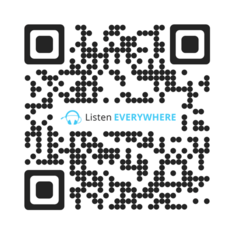
Step 2: Go to your Wi-Fi settings and join the Temple ALS wi-fi network. Password: templeals (no space). You can use either the 2.4G or the 5G option.
Android users: When first connecting to the network, you may see a prompt to stay connected even if the network does not have internet. Select Yes or Keep Trying Wi-Fi. Do not manually switch to mobile or cellular data.
iPhone users: The first time the app is opened in iOS 14, you will see the prompt “Listen Everywhere” would like to find and connect to devices on your local network. This app will be able to discover and connect to devices on the networks you use” Press “OK”. This can be changed at any time in Settings > Privacy > Local Network.” On the iOS platform.
Step 3: The app will automatically connect to the Listen Everywhere server.
Step 4: Select the Channel “Sanctuary,” and you will then hear the audio system through whatever audio output connected to your phone (AirPods, Hearing Aids, BT ear buds, or plugged in earbuds). Please Note: There is a very slight (½ second) delay with the audio due to the digital transmission.
If you need more assistance, please ask an AV Technician for a more in depth handout with information about using the Assistive Listening System (ALS).
Sat, November 29 2025
9 Kislev 5786
Update
Today's Calendar
: 9:00am |
Upcoming Programs & Events
Nov 29 |
Dec 1 |
Dec 1 |
Dec 1 |
Dec 1 |
This week's Torah portion is Parashat Vayeitzei
| Shabbat, Nov 29 |
Erev Hanukkah
| Sunday, Dec 14 |
this content.
Privacy Settings | Privacy Policy | Member Terms
©2025 All rights reserved. Find out more about ShulCloud





